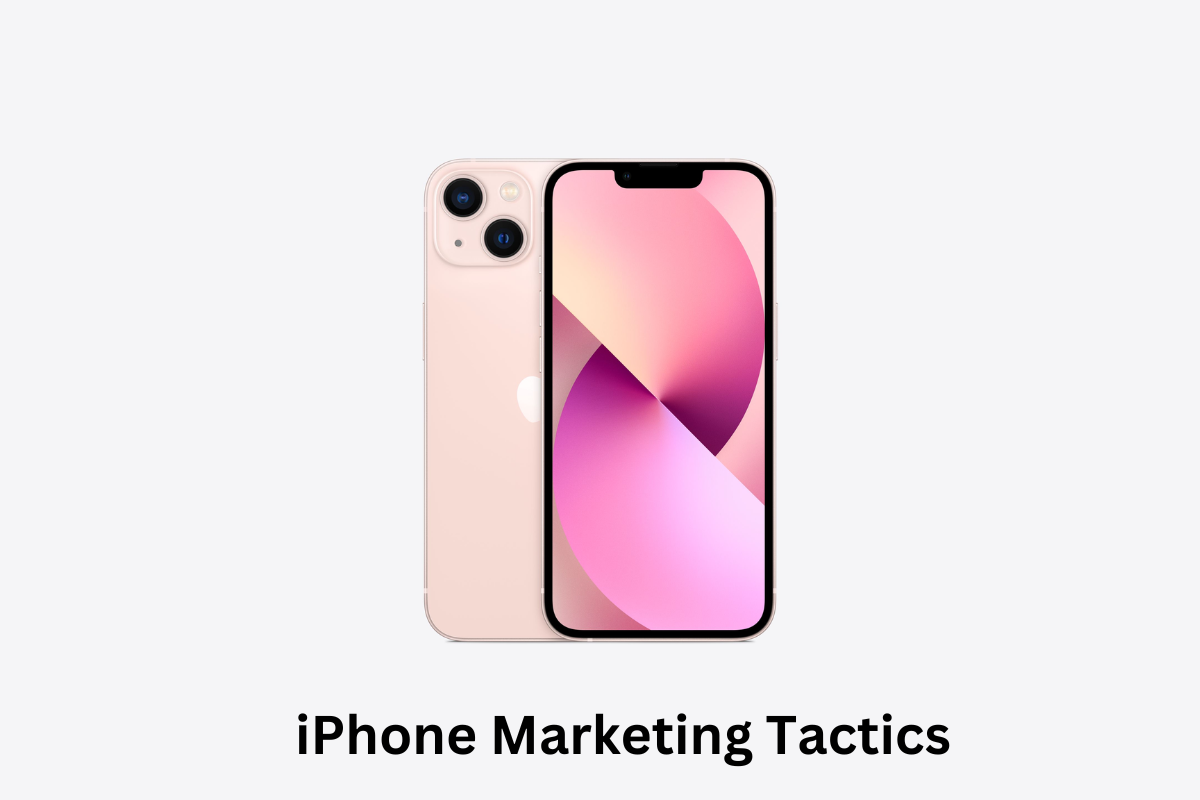Many apps in the iOS App Store are better than others, but which are the best from a UI design standpoint? Here are some guidelines to keep in mind when designing an iOS app. This article will discuss Paper, Comp CC, Assembly, and other apps that use UI design patterns and guidelines. After reading through these guides, you’ll be well-positioned to make the right choice for your app.
Assembly:
If you are an artist, Assembly is the best app for you. It makes drawing vector graphics and logos a breeze. The app features touch-optimized bezier editing tools and impressive typography. Beginners will appreciate Assembly’s beginner-friendly interface and extensive library of shapes and objects. The free trial period of fifteen days is the best time to check out the app’s features and tutorials.
Paper:
While many iPad and iPhone apps use the same basic interface, a few stand out in UI design. City guides, for example, take their cues from the Facebook paper app. They use card elements to display iconic images and excerpt text to sell a location. While the basic concept of these apps is not particularly unique, they all feature effective UI design and strong imagery.
Comp CC:
The Comp CC iPhone/iPad app is an excellent design example of how to create a great user experience. This app features several editable elements, an extensive history/timeline, and a responsive design. The adaptive design concept adapts the interface to the user’s device, adapting its shape, size, and orientation. This is especially important for iOS devices, which have varying screen sizes and use portrait and landscape orientation. The design of this app should be compatible with any display, including the iPad and iPhone.
The Comp CC iPhone/iPad app offers a powerful composition tool built on the Creative SDK that allows designers to produce high-fidelity layouts quickly. It joins a family of connected Creative Cloud mobile apps, including Illustrator Draw, Illustrator Line, Photoshop Sketch, Shape CC, and Color CC. The free iPad app is available through the Apple App Store. It is compatible with all Adobe products.
The Simulator can help you check your layout on all screen sizes. Wide-colour imagery and Xcode help you study clipping and layout issues. You can also test your design using landscape and portrait modes. You can also check for layout issues using the View Controller. While view controllers support all display orientations, the iPhone does not support upside-down portrait mode. However, a view controller can be used to create layouts that fit the device’s screen.
Author Bio: Miguel Gabriel is a research-based content writer. He has worked in various industries, including healthcare, technology, and finance. He is currently working as a writer in Research Prospect, famous for dissertation writing services and Report writing services. When Miguel is not writing or researching, he enjoys spending time with his family and friends. He also loves travelling and learning about new cultures.